- What Is Google Postmaster Tools and Why Should You Use It?
- What Insights Can Google Postmaster Tools Provide?
- How to Set Up Google Postmaster Tools
- Sharing Your Domain Information With Email Service Providers
What Is Google Postmaster Tools and Why Should You Use It?
The tool is provided by Google itself and allows senders of email to monitor their delivery rates to Gmail and to troubleshoot any issues that may arise. It is important to use the Google Postmaster Tools because it can help ensure that your emails are delivered to your intended recipients and that they are not marked as spam. By monitoring your delivery rates and addressing any issues that are identified through the tool, you can help improve the chances that your emails will be delivered to the inbox of your recipients. This is especially important for businesses or organizations that rely on email as a primary means of communication with customers or clients.
What Insights Can Google Postmaster Tools Provide?
It can provide you with all kinds of insights, let's go through them all:
Spam Rate for the sending domain
The spam rate for a sending domain is a measure of the percentage of emails sent from that domain that are marked as spam by Gmail users. A high spam rate can indicate that there is a problem with the emails being sent from that domain, such as poor quality or a lack of relevance to the recipients. On the other hand, a low spam rate can indicate that the emails sent from that domain are generally of good quality and are welcomed by recipients. By monitoring the spam rate for a sending domain in the Google Postmaster Tools, senders can identify any issues that may be affecting the delivery of their emails and take steps to address them to improve their delivery rates.
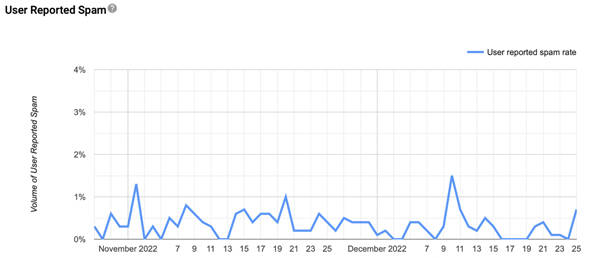
IP/Domain reputation
The IP and Domain reputation are measures of the quality of emails sent from a particular IP address or domain, as perceived by Gmail. A high IP or Domain reputation can indicate that the emails being sent from that IP address or domain are generally of good quality and are welcomed by recipients. In contrast, a low IP or Domain reputation can indicate issues with the emails being sent from that IP address or domain, such as poor quality or a lack of relevance to the recipients. By monitoring the IP and Domain reputation in the Google Postmaster Tools, senders can identify any issues that may be affecting the delivery of their emails and take steps to address them to improve their delivery rates.
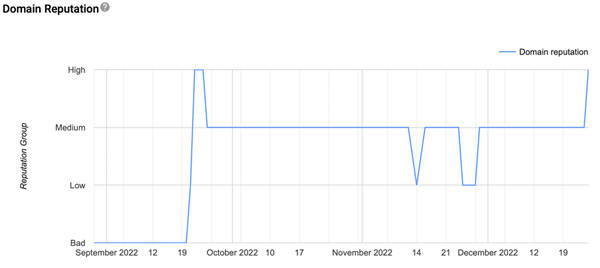
Domain Authentication
Domain authentication in the Google Postmaster Tools refers to the process of verifying that an email sender is authorized to send emails from a particular domain. This is typically done through authentication protocols such as SPF (Sender Policy Framework) and DKIM (DomainKeys Identified Mail), which allow the recipient email server to verify that an email is coming from an authorized source. In the Google Postmaster Tools, the domain authentication section shows the status of the authentication protocols configured for the sending domain. A green checkmark indicates that the domain is authenticated correctly, while a red exclamation mark indicates an authentication issue that needs to be addressed. By ensuring that their domains are correctly authenticated, senders can help improve the chances that their emails will be delivered to the inbox of their recipients.

Traffic Encryption
The traffic encryption section shows the percentage of emails sent from the sending domain encrypted in transit between the sender's and recipient's mail server. Encrypting email traffic helps ensure that the email’s contents are protected from being read by third parties while in transit. In the Google Postmaster Tools, a green checkmark indicates that a high percentage of the emails sent from the domain is encrypted, while a red exclamation mark indicates that the percentage of encrypted emails is low. Ensuring that a high percentage of email traffic is encrypted can help improve the security of email communication and can also help to improve the chances that the emails will be delivered to the inbox of the recipients.
Delivery Errors
The delivery errors section shows the percentage of emails sent from the sending domain that has resulted in delivery errors. Delivery errors can occur for various reasons, such as the recipient's mailbox being full or the recipient's email server being down. By monitoring the delivery errors in the Google Postmaster Tools, senders can identify any issues that may be causing their emails to be undelivered and take steps to address them to improve their delivery rates. It is important to note that a small percentage of delivery errors is normal and is to be expected. Still, a consistently high percentage of delivery errors may indicate a problem that needs to be addressed.
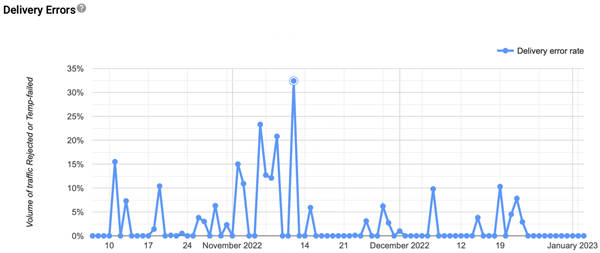
Spam Feedback Loop (across flagged Identifiers)
If you’re a large-volume sender, you can use the Feedback Loop (FBL) to identify campaigns in your traffic that are getting a high volume of complaints from Gmail users. The FBL is particularly useful to ESPs to detect abuse of their services. More information can be found via Google Support.
How to Set Up Google Postmaster Tools
It's a free tool and can be signed via postmaster.google.com with the gmail.com email address. You may need some support from your IT department or domain host to add the TXT record to the domain DNS to verify the domain by Google. After domain has been verified, the domain information can be reviewed and shared. Below are the details instructions on how to add the domain and share it with the CM.com team.
Add the Domain to the Postmaster Tool and Verify Its Membership
To set up Google Postmaster Tools, follow these steps:
Go to the Google Postmaster Tools website and sign in with your Google account.
Click the "Add a Domain" button.
Enter your domain name and click "Add Domain."
You will be prompted to verify that you own the domain. There are several ways to do this, such as adding a TXT record to your domain's DNS configuration or uploading an HTML file to your website. Follow the instructions provided to complete the verification process.
Once your domain is verified, you can access the Google Postmaster Tools for that domain. You can view metrics such as delivery rates, spam rates, and IP/Domain reputation, and you can also troubleshoot any issues that may be affecting the delivery of your emails.
It is important to note that setting up Google Postmaster Tools does not automatically improve the delivery rates of your emails. However, by using the tools and resources provided by Google Postmaster Tools, you can identify any issues that may be affecting the delivery of your emails and take steps to address them to improve your delivery rates.
Sharing Your Domain Information With Email Service Providers
Now that you have more insights into the delivery rates of your emails and any issues that may exist it can also be useful to share these insights with your Email Service Provider. So that they can also monitor the performance of your emails and give you proactive advice when necessary. In the following steps, we will explain how you can share your domain information with an ESP and in this case with CM.com.
To share domain information via Google Postmaster Tools, follow these steps:
Go to the Google Postmaster Tools website and sign in with your Google account.
Select the domain you want to share information for from the list of domains.
Click the "Settings" tab.
Scroll down to the "Access Management" section.
Click the "Add Member" button.
Enter the email address of the person you want to share the domain information with. With CM.com, it would be postmaster.cm.com@gmail.com.
Click the "Send Invitation" button.
The person you invite will receive an email with instructions on how to access the Google Postmaster Tools for the domain, so it would be good to let them know you have shared the access with them. They will be able to view the same metrics and information you can see. It is important to note that you will need to have the "Owner" role for the domain to be able to add members and share the domain information.
